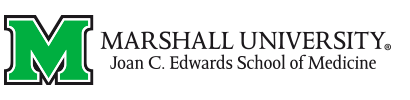Physician Portal
Flowcast / GE Centricity Business / new IDX
BEFORE YOU ATTEMPT TO CONNECT, you must ensure that the web address is among the Internet Explorer "Trusted Sites" for your Windows user profile on this computer. You will have to configure this once for every computer that you login to access Flowcast, and every Windows user who logs into this computer will have to configure it once as well. If you receive the error "The Web Framework's container for .NET-based pages failed to initialize" when you attempt to login, it is likely that the web site has not been added to your "Trusted Sites." Follow these steps:
- Click on TOOLS in the Internet Explorer menu bar and then INTERNET OPTIONS in the drop-down menu that appears. [Show me where to find this]
- Click on the tab labeled SECURITY. [Show me where to find this]
- Click once on the icon labeled TRUSTED SITES to highlight it and then click on the button labeled SITES. [Show me where to find this]
- Make sure that the option box labeled "Require server verification" is NOT checked. [Show me where to find this]
- In the "Add this website" field, type http://flowcast.marshall.edu and then click on the button labeled ADD.
- Click on the CLOSE button to close the Trusted Sites window and then on the OK button to close the Internet Options menu.
- Close ALL Internet Explorer windows (e.g., log out of Allscripts if you are logged into it as well and close its window), re-open Internet Explorer and return to this page, then click on the link, below, to connect to the Flowcast server.